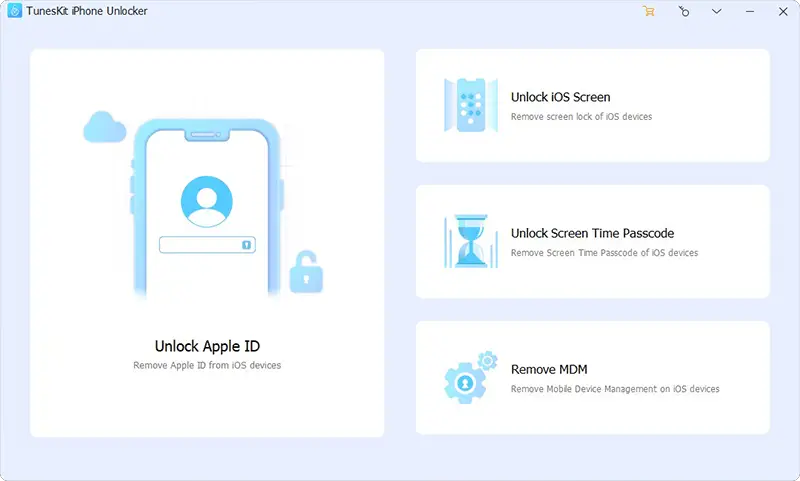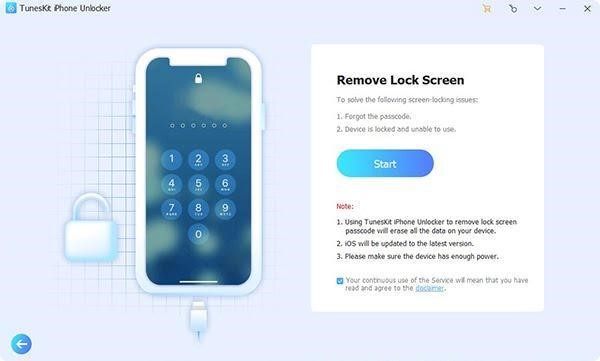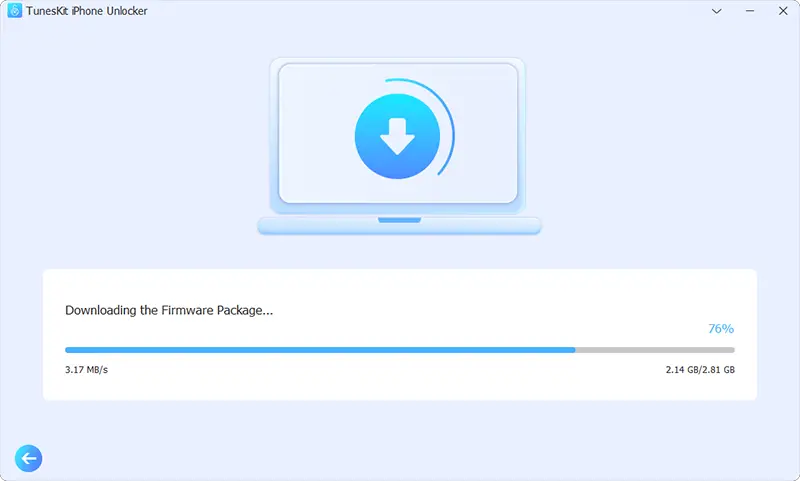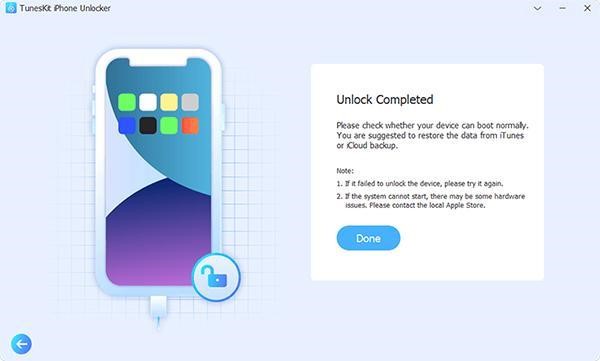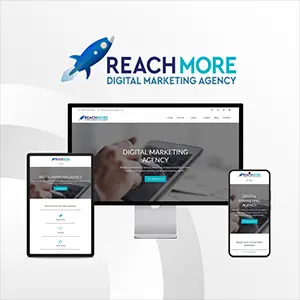Click here to get this post in PDF

Have you ever found yourself in a frustrating situation where you’ve forgotten the passcode to your iPhone? It happens to the best of us! Whether it’s because we set a complex combination and can’t remember it or simply had a momentary lapse of memory, being locked out of our own device can be incredibly inconvenient. But fear not, because in this blog post, we’ll explore various methods to unlock your iPhone without a passcode. So sit back, relax, and get ready to regain access to your beloved device in no time!
Common Reasons for Forgetting the Passcode
Forgetting the passcode to your iPhone can happen for a multitude of reasons. One common scenario is when you set a complex and unique passcode to enhance security, but then struggle to recall it later on. It’s like trying to remember that random combination lock code from high school – sometimes it just slips our mind.
Another reason could be due to frequent password changes. With increasing emphasis on online security, many individuals opt for regularly updating their passwords across different platforms, including their iPhones. However, this practice can lead to confusion and forgetfulness if we fail to keep track of the latest passcode change.
In some cases, forgetting the iPhone passcode might occur after an extended period of time without using the device. Whether you were away on vacation or simply switched phones temporarily, not regularly accessing your iPhone can make it easy for the passcode details to slip away from memory.
Additionally, physical or emotional stressors in our lives can also contribute to absentmindedness when it comes to remembering our iPhone’s passcodes. When we’re preoccupied with important matters or facing challenging situations, mundane details like phone passwords may take a backseat in our minds.
Let’s not discount simple human error as another potential cause for forgotten passcodes! We all make mistakes sometimes and inputting an incorrect combination too many times into our iPhones can ultimately result in us being locked out of the device.
Regardless of what caused you to forget your iPhone’s passcode, fret not! In the following sections of this blog post, we’ll explore various methods that will help you unlock your beloved device without needing the elusive code. So keep reading and get ready for hassle-free access once again!
Methods to Unlock iPhone without Passcode
One method is using iCloud. If the Find My iPhone feature is enabled on your device and linked to an iCloud account, you can remotely erase your device’s data and passcode. This will allow you to set up your iPhone as new and create a new passcode.
Another option is using iTunes. By connecting your iPhone to a computer that has previously been trusted by the device, you can restore it using iTunes. This process will erase all data on the device, including the passcode.
If neither of these methods work for you, entering recovery mode might be worth a shot. After putting your iPhone into recovery mode, iTunes will detect it as being in recovery mode and allow you to restore it.
If none of the above options work or if they seem too technical for you, there are third-party software tools available that claim to unlock iPhones without a passcode. One such tool is TunesKit iPhone Unlocker which offers a user-friendly interface and promises efficient unlocking capabilities.
Remember that while these methods may help unlock an iPhone without a passcode, they also come with risks such as potential loss of data or violation of Apple’s terms of service. It’s important to proceed with caution when attempting any bypassing techniques.
In conclusion (not conclusive), forgetting an iPhone passcode can be frustrating but there are various methods available that could potentially solve this issue for users who have forgotten their password or want access without one!
A. Using iCloud
Forgetting the passcode to your iPhone can be frustrating, but luckily there are several methods you can try to unlock it without using the passcode. One such method is through iCloud, Apple’s cloud storage and computing service.
To use iCloud to unlock your iPhone, you will need another device or computer with internet access. Simply go to icloud.com/find on a browser and sign in with your Apple ID and password. From there, select “All Devices” at the top of the screen and choose your locked iPhone from the list.
Once selected, click on “Erase iPhone” which will erase all data on your device including the passcode. This process may take some time depending on your internet connection speed.
After erasing your iPhone, you have two options: restore from a backup if you have one available or set up as new if you don’t mind losing all existing data.
Using iCloud to unlock an iPhone is a convenient option as long as you have previously enabled Find My iPhone feature and remember your Apple ID credentials. However, keep in mind that this method requires an active internet connection throughout the process for it to work successfully.
B. Using iTunes
iTunes, the well-known media player and library management software developed by Apple, can also come to your rescue if you’ve forgotten your iPhone passcode.
Once connected, launch iTunes and wait for it to detect your iPhone. You may need to enter the device’s passcode or trust this computer on your iPhone screen before proceeding.
Go to the “Summary” tab and click on “Restore Backup.” This will restore all the data and settings from a previous backup onto your device.
If you don’t have a recent backup available, you may need to choose “Restore iPhone” instead. Keep in mind that this option will erase all data on your device and install the latest iOS version.
Once the restoration process is complete, follow the instructions provided by iTunes to set up your newly unlocked iPhone without needing a passcode!
Remember always keep regular backups of important data so that if such situations occur in future they can be easily resolved!
C. Using Recovery Mode
If you find yourself in a situation where you’ve forgotten your iPhone passcode and none of the previous methods have worked, don’t worry! There is still another option available to unlock your device: using Recovery Mode.
Recovery Mode allows you to restore your iPhone to its factory settings, effectively removing any passcode or lock screen restrictions. However, please note that this method will erase all data on your device, so it’s crucial to have a recent backup before proceeding.
To use Recovery Mode, follow these steps:
1. Connect your iPhone to your computer and open iTune.
2. Force restart your iPhone by pressing and holding the Home button (or Volume Down button for iPhone X or newer) and the Power button simultaneously.
3. Keep holding the buttons until you see the Apple logo appear on the screen.
4. Once in Recovery Mode, iTunes will prompt you with options to Restore or Update.
5. Choose “Restore” to wipe out all data and settings on your device.
After completing these steps, iTunes will reinstall iOS on your iPhone, effectively removing any password or passcode lock from it.
Remember that using Recovery Mode should be considered as a last resort because it erases everything from your device. It’s always recommended to try other methods first or seek professional assistance if necessary.
With these instructions in mind, recovering access to an locked iPhone should now be within reach!
D. Using Third-Party Software
If the previous methods didn’t work or if you’re looking for an alternative solution, using third-party software can be a viable option to unlock your iPhone without a passcode. There are various tools available in the market that claim to provide this service, but one reliable and effective software is TunesKit iPhone Unlocker.
TunesKit iPhone Unlocker is designed specifically to help users bypass lock screens on iPhones and iPads without requiring any passcodes. With just a few simple steps, you can regain access to your device in no time. The software supports all types of screen locks, including 4-digit/6-digit passcodes, Touch ID, and Face ID.
To use TunesKit iPhone Unlocker, you need to download and install the software on your computer. Connect your locked iPhone via USB. cable
Follow the instructions provided by the program to download firmware package. It is important to ensure that all the information is correct.
Within minutes, TunesKit will remove the passcode from your device safely and efficiently.
It’s important to note that while third-party software like TunesKit be helpful in unlocking iPhones without a passcode, there are risks involved. It’s crucial to choose a reputable tool from a trusted source to avoid any potential security breaches or data loss.
Unlocking an iPhone without a passcode should only be done as a last resort when all other options have been exhausted. Always consider reaching out for professional assistance or contacting Apple Support before attempting any third-party solutions. Check this video
In conclusion,
Using third-party software such as TunesKit iPhone Unlocker provides an alternative method for unlocking iPhones without needing a passcode. However, it’s essential to exercise caution when selecting these tools due to potential risks associated with using them.
You may also like:
OPPO Find X8 Pro Review: Four Premium Cameras
How to Switch from iPhone to Android [Easier Than Ever Before]