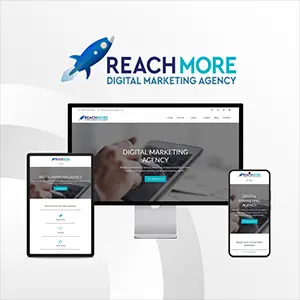Click here to get this post in PDF
This article contains affiliate links. For more info, see disclosure.
Every team has moments when productivity just doesn’t add up. The work is getting done, hours are logged, but somehow, progress feels slower than it should. When that happens, it’s usually not about motivation but a workflow issue hiding beneath the surface.
This article explores how time tracking helps you catch what’s quietly slowing your remote team down so you can fix it fast and keep things moving. A time monitoring app gives you the clarity and data you need to make smarter, faster decisions.
Where Is Your Team’s Time Really Going?
Remote and hybrid setups come with a lot of moving parts, and it’s easy for small issues to slip through without anyone noticing. Before you know it, progress slows down, and deadlines start drifting.
Here are four common issues that time tracking helps bring to light:
- Unclear Task Timelines: Tasks often take longer than expected, but without context, it’s hard to know why or where the slowdown starts.
- Mismatched Estimates: Projects run off course when the time spent consistently exceeds what was planned, signaling deeper workflow issues.
- Unfocused Work Hours: Productivity dips when team members work during off-peak hours or frequently switch between tasks and tools.
- Silent Struggles: Drops in output often come from confusion, lack of clarity, or overload, and they usually stay hidden unless someone checks in.
Let Time Tracking Point You in the Right Direction
Once you have clear time data, you can turn problems into opportunities. It’s not about policing every minute but helping your team hit their stride and stay locked in on what matters.
Here’s how to get started:
Analyze Task Duration with Real Context
Tracking how long a task takes is a start, but it’s not the full picture. You need to know what was happening around that time. Was the task delayed because someone was pulled into back-to-back meetings? Did they switch between tools too often? Or were they waiting on someone else to hand something off? These are the details that matter.
Review time logs alongside calendars, communication threads, or tool usage. Look for frequent context switching or long gaps between active work. Research shows that bouncing between tasks too often can cut productivity by nearly 40%. If similar tasks take wildly different amounts of time, dig into what’s getting in the way.
Remote and hybrid employee time tracking apps make this easier by showing task timelines alongside app usage, idle periods, and dependencies so nothing gets overlooked.
Compare Planned vs. Actual Time
When a task estimated for 2 hours keeps stretching to 6, something’s off, and it’s not just poor planning. Start by reviewing the original scope. Was it realistic based on past data? If yes, then dig into what’s slowing things down by checking for duplicated steps, unclear handoffs, or tools that aren’t pulling their weight.
You can also group similar tasks and compare how long each one takes across the team. Big differences usually point to hidden blockers or a lack of standardized processes. Use that insight to adjust timelines or streamline the workflow.
Time tracking employee software shows actual time spent in detail, giving you the evidence you need to fix recurring slowdowns and improve future estimates.
Spot Patterns in Team Flow
Start paying attention to when your team gets the most done. Are mornings focused and afternoons scattered? Are certain days consistently more productive? These patterns can tell you a lot about natural energy cycles, workload balance, and tool use.
Also, look for frequent app switching or long stretches of idle time. That usually signals distractions, unclear priorities, or friction in the workflow. Once you spot the trends, shift high-focus tasks to peak hours and reduce context switching where possible.
Employee time tracking systems make these patterns easy to spot, giving you a clear view of when and how your team works best so you can plan around real habits, not guesses.
Prioritize Coaching Over Correction
Don’t jump to conclusions when productivity dips appear in the data. Use it as a signal to check in and ask what’s been getting in the way. Is someone stuck on unclear tasks? Are they overwhelmed or unsure of what to prioritize? These conversations often reveal more than a spreadsheet ever could.
Focus on removing blockers, not assigning blame. Share tips, adjust expectations, or shift deadlines if needed. When the team knows the goal is support, not scrutiny, they’re more likely to speak up and stay engaged.
A monitoring tool like Insightful (ex Workpuls) gives you the context to start those conversations with facts, helping you guide performance without making it personal.
Use Smart Tools to Drive Real Workflow Improvements
A monitoring tool turns raw time data into clear insights you can actually use to improve how your team works, whether they’re in the office, remote, or a bit of both. Instead of relying on assumptions, you get a real look at what’s happening and where small changes can lead to better results.
Here’s what a solid monitoring tool brings to the table:
- Real-Time Visibility: Know what tasks are in progress, what’s delayed, and where time is spent throughout the day.
- App & Tool Usage Breakdowns: See which platforms help productivity and which ones drag it down.
- Automated Time Insights: No more guessing how long something takes. The data is tracked and logged automatically.
- Workload Heatmaps: Understand when your team is overloaded, underutilized, or hitting their stride.
Conclusion
When you know what’s helping and what’s holding things back, you can support your team in doing great work and feeling good about it. A good monitoring tool gives you the visibility to catch them early and make quick, confident changes.
With the right systems in place, you’re actively shaping how your team works and wins together.
Also read:
7 Tips For Meaningfully And Sustainably Driving Efficiency In The Workplace
Navigating the Future: A Guide to Choosing the Right Innovation Management Software
Image source: elements.envato.com