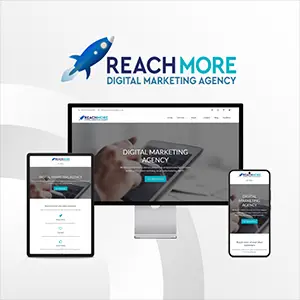Click here to get this post in PDF
If you own a Samsung or iPhone, you may wonder how to turn off the Calls over your Wi-Fi feature. Calls over your Wi-Fi is a great way to stay connected, but it can also be a battery drain. This post will show you how to turn off Calls over your Wi-Fi on your Samsung and iPhone. Most people these days have either a Samsung or iPhone. And most people with a Samsung or iPhone have Calls over your Wi-Fi turned on without even knowing it. But what is Wi-Fi-Calling? And more importantly, should you have it turned on?
Calls over your Wi-Fi is a feature that helps you make calls and receive calls over a Wi-Fi connection instead of using your cellular connection. Many carriers support Calls over your Wi-Fi on their network, but if yours doesn’t, you should still use a third-party app like Skype, WhatsApp, or Facebook Messenger to make calls over Wi-Fi. Here is how to turn off call forwarding on Samsung and iPhone:
How To Turn It Off On Your Samsung:
If you want to turn off Calls over your Wi-Fi on your Samsung, tap the Settings app on your phone and then “Connections.” Next, tap “Advanced Calling.” Finally, toggle the “Calls over your Wi-Fi” switch to the off position. That’s all there is to it!
How To Turn It On Your iPhone:
Turning off Calls over your Wi-Fi on your iPhone is just as easy. Open the Settings on your phone and tap “Phone.” Then, tap the “Calls over your Wi-Fi” switch to the off position. And that’s all there is to it!
The Pros and Cons of Calls over your Wi-Fi:
There are some advantages to using Calls over your Wi-Fi. For one, if you have a weak cellular signal, you can use Calls over your Wi-Fi to make clear calls without any dropped calls or choppy audio. Additionally, you can use Calls over your Wi-Fi to avoid racking up expensive roaming fees if you’re traveling internationally. If your carrier offers VoLTE (Voice over LTE), HD Voice, or some other similar service, those features will also work over a Wi-Fi connection.
However, there are also some disadvantages to using Calls over your Wi-Fi. First of all, if the power goes out or your home internet goes down, you won’t be able to use Calls over your Wi-Fi. Additionally, while many carriers encrypt your calls made over their network, your calls made over a public Wi-Fi network may not be as secure. Finally, while VoLTE/HD Voice/etc. may work over Wi-Fi, not all features will work properly. For example, visual voicemail might not work, and 911 location services might not be as accurate as they would be over a cellular connection.
Should You Turn Off Calls over your Wi-Fi?
The answer to this question entirely depends on your personal situation. If you live in an area with a strong cellular signal and don’t make many international calls, there’s probably no reason to keep Calls over your Wi-Fi turned on. However, if you live in an area with spotty cellular coverage and frequently travel internationally, you might want to keep it turned on.
Conclusion:
We hope this post has helped you learn how to turn off Calls over your Wi-Fi on your Samsung and iPhone. In the end, whether or not you want to keep Calls over your Wi-Fi turned on is entirely up to you. If you live in an area with good cellular coverage and don’t frequently travel internationally, there’s probably no need to keep it on. However, it might be worth keeping it on if you live in an area with poor cellular coverage or frequently travel internationally. This guide has also shown you how to disable call forwarding on Samsung devices.
You may also like: 10 Best WiFi Boosters for Your Home or Office