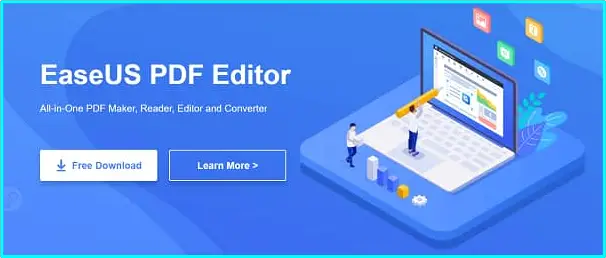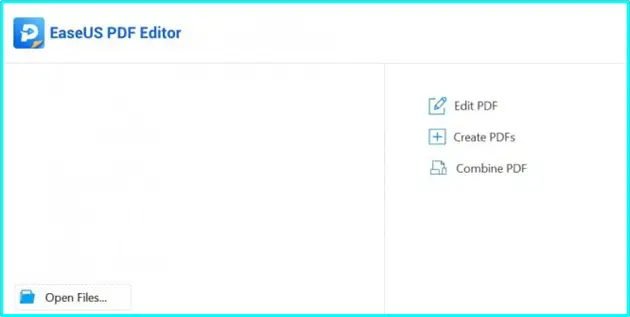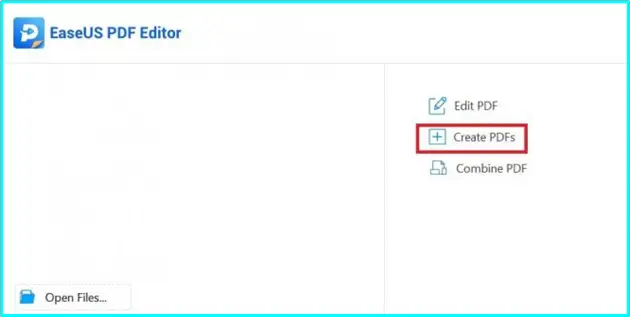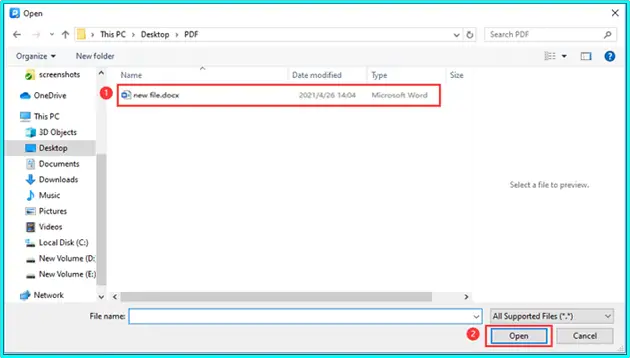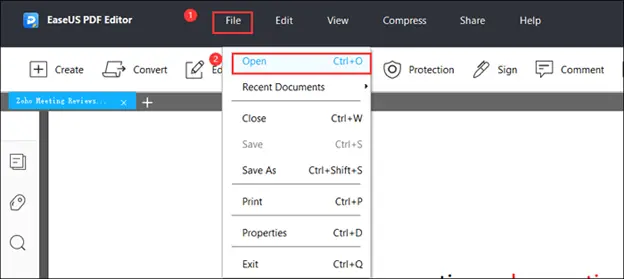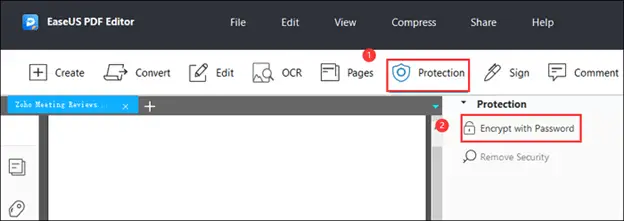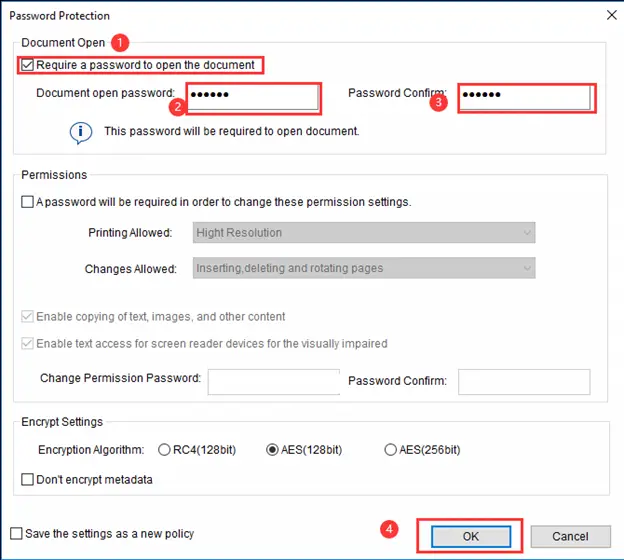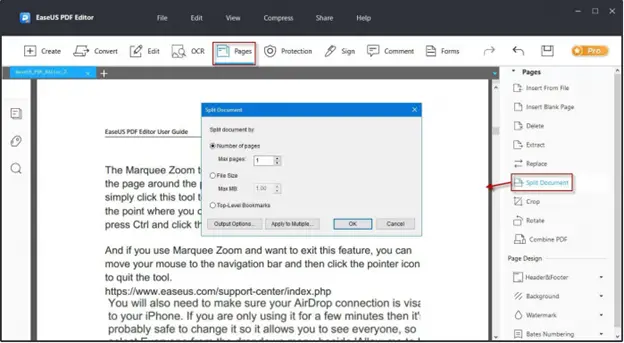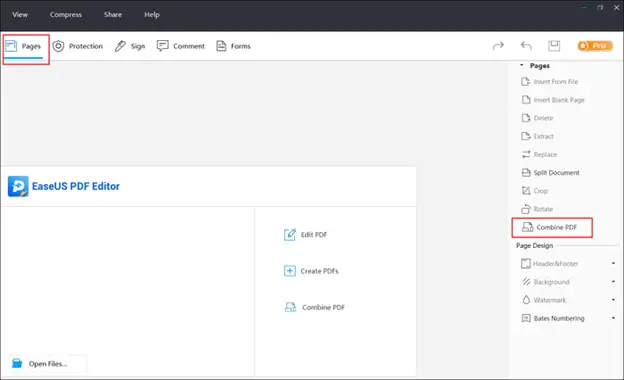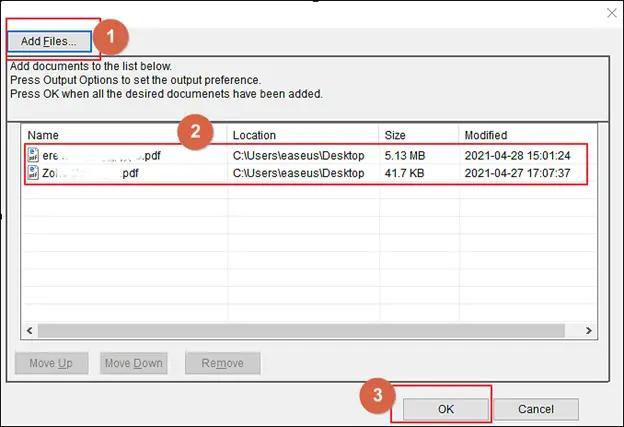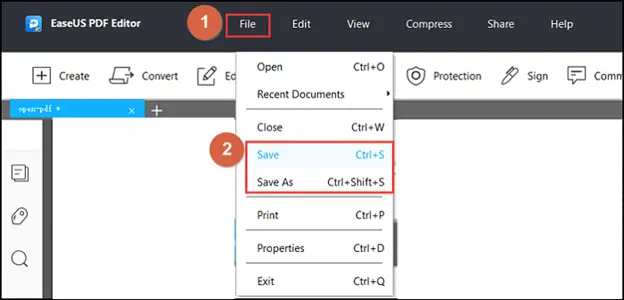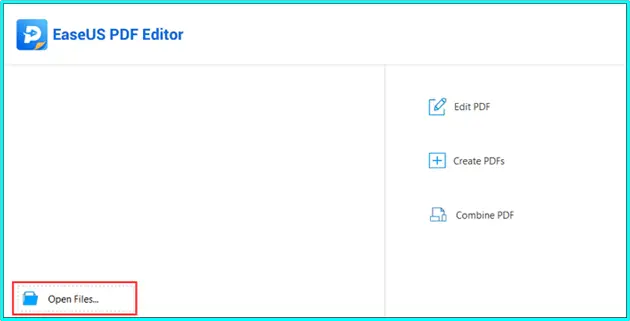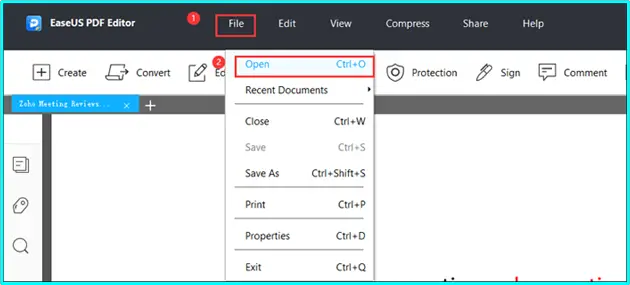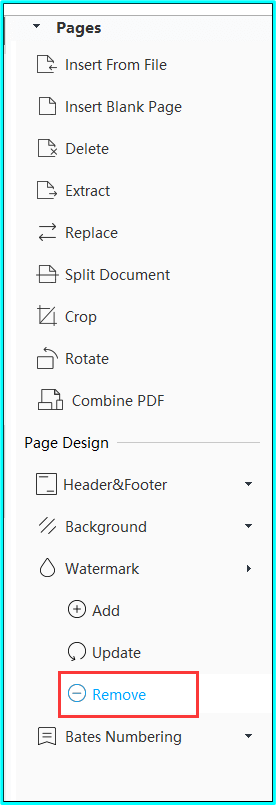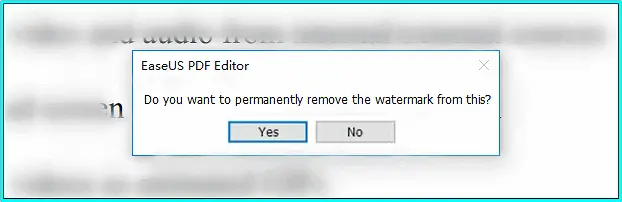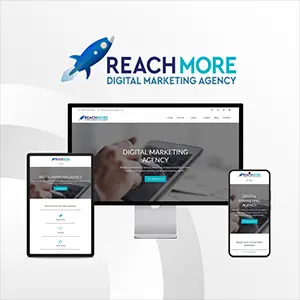Click here to get this post in PDF
PDF files are difficult to alter or edit because they aren’t intended to be edited! While there are numerous solutions out there that enable one to edit PDF files and make changes to a PDF somewhat. So, today’s guide is all about this …
01. Why Do We Need to Edit PDF Files
We usually receive documents and files from our school, college, university, or office in PDF format. These documents sometimes have some errors or corrections to be done; at that time, we have to edit the PDF file, and we try searching for the best PDF editing software. Here it comes, the EaseUS PDF Editor.
PDF editing software permits the users to alter and change their reports, documents, and files that are in PDF format without composing the entire contents again. The editing software makes the users add the required modifications rather than writing the content starting from scratch.
02. PDF Editing Tool – EaseUS PDF Editor
So here comes the EaseUS PDF Editor – the best PDF editing software available out there on the internet today facilitating the PDF editing tasks. If you want to edit your PDF documents, then download and install the EaseUS PDF Editor.
Aside from editing PDF documents, this product is similarly helpful to perform different functions too, for example, for filling the forms, changing words over to pdf reports offline, eliminating or removing watermark from pdf documents, splitting PDF into two unique records, consolidating various archives for a solo record, converting PowerPoint presentations over to PDF format, add a link to pdf and some more.
2.1 How to Edit PDF File with EaseUS PDF Editor
You can use the EaseUS PDF editor for editing the PDF files. Here’s the method explained that how you can edit your files on Windows:
- PDF Editor for Windows
PDF stays the most preferred, popular, and used document format in schools, colleges, universities, businesses, and offices. The main reason behind its use and preference on a large scale is that it maintains the document’s original format without being interrupted by the operating system.
So if you want to edit your PDF document on Windows, download and install EaseUS Windows PDF Editor today; it’s compatible with any version of Windows, such as Windows 7,8,10. The software comes with incredible features: editing, annotating, converting files from PDF to word and word to PDF, adding electronic signatures, scanning, recognizing texts and images, and combining two different files into a single file.
EaseUS PDF Editor is an across-the-board PDF editor, reader, and creator that enables its users to bring modifications to PDF documents easily. The EaseUS editing software available for windows is highly efficient in assisting and completing your tasks – altering word to PDF, Image to PDF, and several other tasks.
- Effectively merge, split, embed/insert, extricate, erase or delete pages from PDF documents
- Alter/edit, compress encrypt, sign, OCR, and annotate the PDF documents easily
- Convert PDF documents to Excel, Word, Powerpoint, pictures, or the other way around
For working on your computer, you can download and install this pdf maker and complete your task while staying comfortable.
2.1.1 Create PDF
The EaseUS PDF editor also enables you to create PDF files of any document, whether it’s in Word, PPT, Powerpoint presentation, or any other PDF format.
2.1.3 Convert PDF File to Other Formats
Similarly, when you have documents in PDF format but looking to convert those PDF files to other formats such as Image, Word, or any other format, EaseUS editor assists you here as well. You can use this software for converting documents from one format to another.
How to convert word documents to pdf offline?
The report composing or document writing is finished with the help of Microsoft word mostly, and it becomes a difficult task sometimes to convert the written word documents into PDF formats. However, it’s not as difficult today as it sounds when you have EaseUS software.
Go through the step-by-step guide to look at how to convert word documents to PDF offline. Following these steps, you would face no difficulty in converting your word documents to PDF format effortlessly. The software works even when you don’t have an internet connection with the device you are going to use the software at.
The steps of using the EaseUS PDF Editor are:
- Visit the site, download & Install the EaseUS PDF Editor
- Launch the software
- After the successful launch of the software, look at three different options: 1. Edit PDF, 2. Create PDF, 3. Combine PDF.
- Click on the “Create PDF” option
- Here you’ll import the word file for converting to PDF
- Now, click on the “Open” option to open up the file in the EaseUS editor and then click on the “Save” button to save the file in PDF format
2.1.4 Sign and Secure PDF Files
EaseUS software brings a lot of benefits when it comes to PDF documents. It enables you to sign and secure your PDF files. For keeping the PDF files secure from random access by anyone and to keep them safe from any changes, you would make your PDF file password protected. Learn here:
Step 01: First of all, you’ll download the EaseUS PDF editor, and launch it
Step 02: Import a PDF file that you want to keep secure by adding a password to
Step 03: On the top of the interface, click on the “Protection” option and then proceed to “Encrypt with Password”
Step 04: Now enter the “password protection” to your PDF file
Step 05: Once done, your PDF will become a password protected
2.1.5 Split and Merge PDF Files
- Split Files
For splitting the PDF document, follow these steps:
Step 01: Import and open the PDF file
Step 02: Go to the right section and of interface and click on “Split Document”
Step 03: Select the number of pages through the “Max Pages” option
Step 05: Now click on “Apply Multiple” your document is now split
- Merge Files
Step 01: Download and launch EaseUS PDF Editing software and click on the “Page” button
Step 02: Under the pages tab, select “Combine PDF”
Step 03: Now your document is combined. Click on the “File” button and press the “Save” option to export the combined document to your PC.
How to remove the watermark from pdf?
No doubt that the PDF is the most preferred and popular format for businesses and study purposes, yet it demands much hassle when it comes to editing, scanning, removing the watermark from PDF, or making any modification to the document.
Due to the watermark on the PDF files, it becomes difficult for the readers sometimes to read the content of the original writing on the document—so many think of removing the watermark from PDF. So if you are thinking to remove the watermark from PDF, you can use EaseUS remover.
To get rid of the watermark from the PDF, all you need is an EaseUS PDF editor – an amazing PDF watermark remover.
- Launch EaseUS PDF Editor, click on the “Open File” option, and import the PDF document that you want to remove the watermark from
- Navigate to “Page” and select the option
- Move to the “Page Design” option and click on the “Watermark” button. Here you’ll see three options, but you’ll select the last one to “Remove” watermark.
- With a pop-up, “do you want to remove the watermark from PDF permanently’? Click on yes and confirm.
- Now, click on “Save” the edited file
In a Nutshell
So, what are you thinking about? EaseUS PDF editing software is one of the top editing PDF and other document editing software available in the market. Download and install this software and perform all the document editing tasks that you want to. The software comes with good efficiency and is very compatible with your Windows devices. You can download and install it on any version of Windows starting from Windows 7 to 8 and Windows 10. Its various features enable you to perform the task you want, whether it’s scanning, editing, formatting, removing watermarks, or converting the documents from one format to another.
You may also like: Understanding the Advantages of Using PDF for Business Documents
Image source: EaseUS PDF Editor