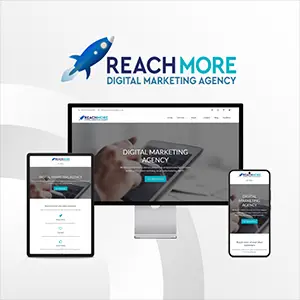Click here to get this post in PDF
Maybe you dropped your laptop while rushing to your class, maybe you fell and your laptop fell with you, or maybe you just closed the lid of your laptop the wrong way. Regardless of the reason, there is not a lot you can do for repairing a damaged laptop screen other than replacing it. So, what should your next step be?
Now, you can either call a professional service, such as iGeek Tech Repair – a tech repair company in Sacramento, or you can get your hand dirty and fix the screen by yourself. There are times when to handle things yourself and there are times to let someone else take the wheel. It is important to recognize which is which. So, before you go screwing around your laptop, it is important to know that repairing the damaged laptop screen is easier said than done. However, with the right set of tools and knowledge, you can replace a screen; even if you haven’t done it before. In this guide, we will be teaching you how you can replace your laptop screen as a beginner:
Steps to repair your damaged laptop screen
Know what you are dealing with
First things first, you need to take a complete look at your laptop to know for sure that it is your screen that needs to be replaced. If, for instance, the motherboard or the graphics card is dead, you might end up wasting your money, efforts, and time on replacing a perfectly working screen. Also, if you have dropped your laptop recently or if there has been some other physical damage, you should double-check for other damages as well. You can try to connect your laptop to an external monitor or a TV to know for sure if the root problem is the damaged screen or something else.
Find the right replacement
Before you go around emptying your pocket for a new screen recommended by the manufacturer, take a step back and try removing the damaged screen to make sure that you can actually replace it. If you feel that the process is different for your laptop, it is best to spend your energy scouring the internet for a repair professional. However, if you are confident that you can find the right replacement, you can search for one on Google, Amazon, or eBay using your laptop model number. If you are not able to find anything, try using the identification number present on the label or documentation.
Have the right tools
To install your screen, you will need a few tools. There is no single guide that will cover all computers, but the following list will cover the basic models:
- A flat surface for you to work on
- A magnetic Phillips screwdriver
- A knife for removing the screen bezel
- A needle or pin for removing the bezel
- A dish for holding the screws
- A tape for securing the new screen to the frame
You have to start by turning off the laptop, unplugging the power source, and removing the battery to avoid any issues. Then, use a pin for removing the stickers present on the bottom of the screen. Make sure that you keep them safe as you will have to use them after installing your screen. Next, remove the screws using a screwdriver. Then comes the most important and delicate step of the process – removing the bezel. You have to be extremely careful as you will have to reinstall it after replacing your screen. Use a flat object like a putty knife for prying your screen open from the laptop case. You might hear plastic snapping. Don’t be alarmed by that. If the bezel is stuck on the hinges, gently wiggle it to free it from the laptop case.
Remove the screen
Once you have taken off the bezel, you will be able to access your screen that is secured to the metal frame of the laptop. You might have to loosen a few more screws to remove the attachments. After that, the screen of the laptop will pop out gently out of its shell making the wires connecting the laptop and monitor visible. There are two main cables – video cable and power cable of the inverter. Remove the wire connecting your laptop and monitor and leave the other one as it is.
Install the new screen
Place the new screen face down inside the frame and reattach the video cable in the exact way it was before. Make sure that the screen is aligned and then attach it using an adhesive or tape. Reinsert the screws to secure the sides and reattach the tape. Then, line the bezel up so that it is properly snapped into the laptop case. Once you are sure that everything is correctly in place, insert the remaining screws.
If you have completed these steps, put the battery inside the laptop or connect it to a power source and restart your computer. If it works, give yourself a pat on the back. If not, double-check to make sure that everything is in its right place.
You don’t always need a professional for repairing your damaged screen. But, there are some times when it is best to let the expert handle your laptop. Even though it is more expensive than DIYing the repair, a professional service will ensure that your issue is resolved without making any further damage. At ASK Computers & Phone Repairs, we have over 15 years of experience satisfying our customers with our repair service. We offer the best unauthorized iPhone, iPad, & Macbook Repair in Toronto. Apart from repairing and upgrading your laptops, computers, and cell phones, we also sell computer parts and accessories. Give us a call or visit our store for a free checkup.
You may also like: How Much to Spend on A Laptop?
Image source: Depositphotos.com