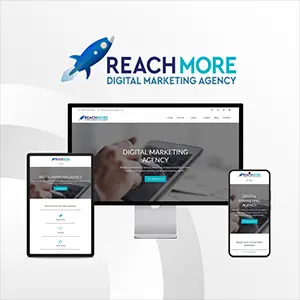Click here to get this post in PDF
The AWS Management Console is a browser-based graphical user interface for Amazon Web Services. The interface allows a client to control additional services linked to the Amazon Web Services architecture, including cloud computing, cloud storage, and other resources. To engage with AWS services, it provides users with a user-friendly interface, making it simple for users to get started with AWS.
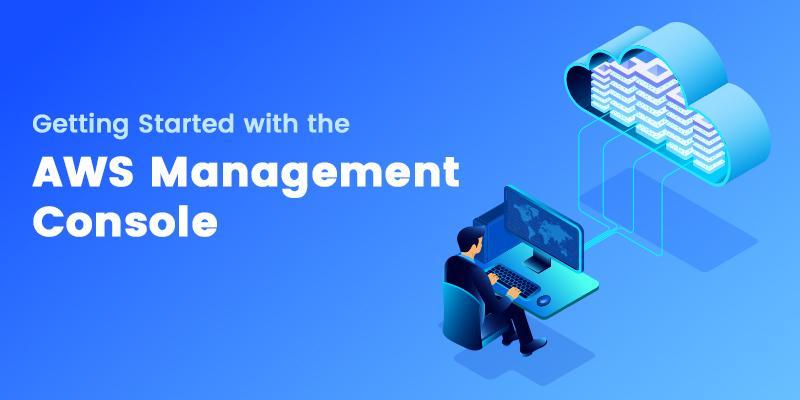
So, if you are interested in learning more about AWS services or AWS Management Console, you can check out Intellipaat’s AWS Solution Architect Certification which would lead you to become an expert in AWS-related topics and you may launch your career by excelling as an AWS Solution Architect.
Further, we are going to discuss the key components of AWS-related services, which are as follows:
- Why do we need AWS Management Console
- Features and benefits of AWS Management Console
- Steps to setup AWS Management Console
- Services of AWS Management Console
- Conclusion
Why do we need AWS Management Console
We need the AWS Management Console to perform various cloud service operations. As we already know, the AWS Management Console is a web-based console that allows you to manage your AWS resources. From the convenience of your browser, the interface offers a simple way to access and manage your AWS resources. You may use it to set up, customize, and keep an eye on every AWS service you have in your account.
We need AWS Management Console for several reasons:
- To monitor our AWS resources using dashboards
- To provide centralized management of all our AWS resources
- To provide unified access to all our AWS accounts
Features and benefits of AWS Management Console
AWS Management Console is mainly used because of the great features and benefits it offers to the company.
The ability to automate many of the operations you may do in the AWS Management Console using the AWS CLI (Command Line Interface) or SDKs (Software Development Kits) is one of the most helpful aspects of the console. This makes managing and automating your infrastructure simpler by allowing you to link AWS with your current tools and processes.
You may also configure alerts and notifications for your resources using the AWS Management Console. Alarms can be set up based on several metrics, such as CPU consumption, network traffic, and storage usage. These alarms can be set up to notify users through email or text messages or even to start a series of automated procedures to deal with the problem.
For your convenience, Intellipaat has an AWS Course video training as well, where you can gain a firm grasp on the fundamentals of AWS.
Steps to setup AWS Management Console
To start with the AWS Management Console, you must first set up an AWS account. Next, visit the AWS website and then follow the steps that appear on the screen to complete this straightforward operation. You may access the AWS Management Console using your email address and password after creating an account.
Once you are logged in, you will be taken to the AWS Management Console home page. This is where you can access all of the AWS services that are available to you. The home page also displays useful information, such as recent events and a summary of your resources.
The Compute, Storage & Content Delivery, Database, and Network & Content Delivery sections of the AWS Management Console are among the many sub-parts. The categories of AWS services that each part relates to are Amazon Elastic Compute Cloud (EC2) and Amazon Simple Storage Service (S3).
For instance, you may go to the Compute section and choose EC2 to start an instance on EC2. To begin the procedure, use the “Launch Instance” button from here. By doing this, a wizard that walks you through choosing an Amazon Machine Image (AMI), configuring your instance, and adding security will appear.
Your instance will show up in the EC2 dashboard after it has been started. From this point, you may control your instance by connecting to it, stopping and resuming it, or even canceling it. Elastic IPs, Key Pairs, and Security Groups connected to the instance may also be seen and managed.
You may go to the Storage & Content Delivery area and choose S3 to view your data on S3. From here, you may access an existing S3 bucket or create a new one. You are able to upload, download, and manage your files once you are in a specific S3 bucket. Additionally, you may manage your bucket’s versioning, set up event alerts, and specify object permissions.
Services of AWS Management Console
The AWS Management Console also provides many tools and services that may be used to manage, monitor, and protect your infrastructure in addition to these basic services. For example, to assist users with monitoring, auditing, and governance, AWS offers services, including AWS Config, CloudTrail, and CloudWatch. AWS also offers a number of security services, including IAM and KMS, for encryption and identity and access management.
In other words, you can say that the AWS Management Console provides a consolidated view of your AWS resources and services, enabling you to manage them with greater ease. You can use the console to configure and manage your account and all of your AWS resources.
- The Console makes it easier for you to:
- Monitor resource health and performance
- Manage billing and licenses
- Understand cost allocation and spend
- Investigate usage patterns
This bunch of services is very crucial while handling any cloud-related operation for any organization.
Conclusion
In conclusion, managing your AWS resources is simple with the help of the AWS Management Console, a strong and user-friendly web-based interface. It includes several tools and services that may be used to manage, monitor, and protect your infrastructure, as well as a straightforward method to connect with AWS services. You can quickly start instances, create and manage S3 buckets, and utilize the various features and services by signing up for an AWS account and accessing the console.
You may also like: Everything You Need To Know About AWS Databases