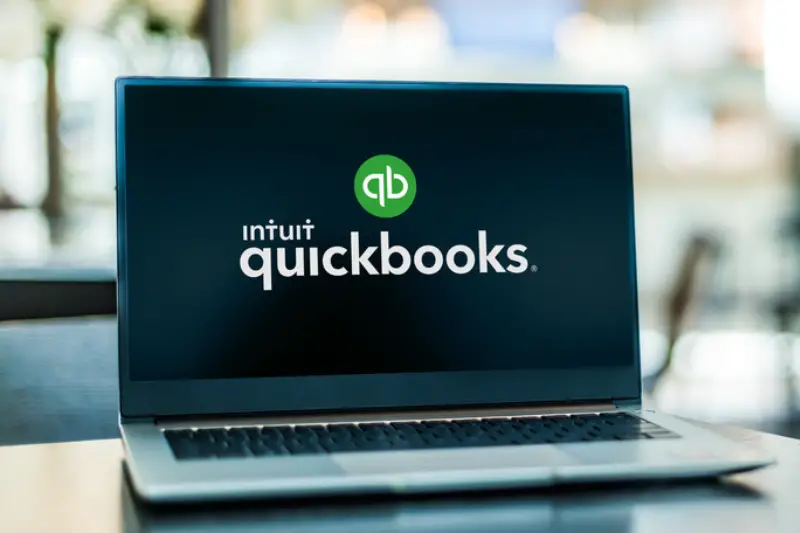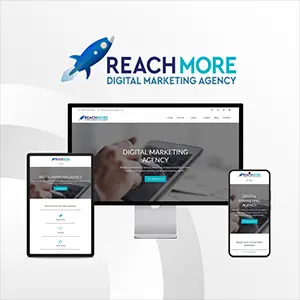Click here to get this post in PDF
QuickBooks stores all its data, including accounting data, images, forms, reports, estimates, and cash flow projectors, in a Company file (QBW). QuickBooks allows you to create a company file backup to protect this crucial data. However, you may face different errors while making the company file backup. The “QuickBooks unable to backup company file” is one such error that can occur due to many reasons. This article will discuss the major reasons behind this backup error and the solutions to fix it.
What Causes the “QuickBooks Unable to Backup Company File” Error?
This error usually occurs when the QB fails to read the Company file you are trying to create a backup of. This company file backup error can occur due to various other reasons, such as:
- Insufficient permissions
- Incorrect backup file location
- Incorrect backup path in QuickBooks settings
- Another program already using the QuickBooks file while creating backup
- Corrupted Network Data (.ND) file
- The company file is corrupted or damaged
- The size of the company file exceeds the 3 GB size limit
Methods to Resolve QuickBooks’ Error “Unable to Backup Company File”
The “Unable to backup company file” error in QuickBooks can occur when the backup path configured in QuickBooks settings is inaccessible. Make sure the backup path you’ve specified in the settings is correct. To check and correct the path in QuickBooks, go to Preferences. If the problem persists, then follow the below methods to fix the error.
Method 1: Check your System’s Storage Space
You can fail to back up the QuickBooks company file if you don’t have enough free space on your system or the drive where you are trying to save the backup. Make sure your system has enough storage space. You can delete the temporary files or uninstall unnecessary programs installed on your system to free up some space.
Method 2: Update QuickBooks Version
Many users have confirmed that they’re able to fix the QuickBooks Company file backup error by installing the latest updates of the QuickBooks application. This troubleshooting method is helpful if your QuickBooks is not up-to-date. You can check and install the latest version of QuickBooks to troubleshoot this error. Follow these steps:
- Open your QuickBooks.
- Now press the F2 key on your keyboard.
- The Product Information window opens with the product and version-related information, such as license and product numbers.
- If your QuickBooks version is not up-to-date, install the latest updates of QuickBooks.
- In QuickBooks, click the Help option.
- Click Update QuickBooks Desktop.
- Click Update Now and then select Get Updates.
Method 3: Check and Delete Special Characters from Company File Name
If the company file name contains special characters, you can experience the “QuickBooks unable to backup company file” error while creating the backup. Check the company file. If you find any special characters in your company file name, rename the file.
Method 4: Rename Network Data (.ND) File
Renaming the network data file in QuickBooks can sometimes help fix the “QuickBooks unable to backup company file” error. It usually works if the .ND file is corrupted. You can try renaming the Network Data file using the below steps:
- First, navigate to the location where you saved the QuickBooks company file.
- Open the folder and search for the .ND file name (For a quick search, find the file name same as Company file but with .ND extension).
- Right-click the file and then click Rename.
- Now insert .OLD at the end of the file name and then press Enter to save the applied change.
Method 5: Repair your Company File
The Company file backup is a copy of the company file stored in different locations. If the company file gets corrupted due to any reason, this can lead to the “QuickBooks unable to backup company file” error. You can rebuild the company file using the Verify and Rebuild tool of QuickBooks. If the error persists, then try the QuickBooks File Doctor tool. It might be able to repair your QuickBooks company file.
Steps to use QuickBooks File Doctor Tool are:
- Download and install the latest version of QuickBooks Tool Hub.
- In Tool Hub, select Company Files issues.
- Click Run QuickBooks File Doctor.
- In the QuickBooks File Doctor window, click on the dropdown and select the desired company file.
- Click “Check your file” and then select Continue.
- You will get a dialog box asking you to enter your QuickBooks admin password. Enter the correct credentials, then click Next.
If you’re unable to repair the company file using the above tools, then the file might be severely damaged. In such a case, you can opt for an efficient and powerful tool QuickBooks repair tool. Stellar Repair for QuickBooks is one such tool that can repair severely damaged QuickBooks Company files with complete integrity. The tool has advanced algorithms that scan highly damaged or corrupted QBW file and recover all the file data.
Closure
The QuickBooks backup error “QuickBooks unable to backup company file” can occur due to numerous reasons. To fix the error, you can check and fix the company file name, backup path, and other methods mentioned in this article. Corruption in QuickBooks company file is one of the reasons for the backup failure. You can try the QuickBooks-provided repair tools to fix the company file issues. If nothing works, then take the help of a third-party QuickBooks repair tool – Stellar Repair for QuickBooks. It is an advanced QBW repair tool to fix severely damaged QuickBooks files with complete precision. The tool is compatible with all QuickBooks versions. To check its functionality, download the tool’s free demo version.
You may also like: How to Choose Business Accounting Software for Your Startup
Image source: Depositphotos.com