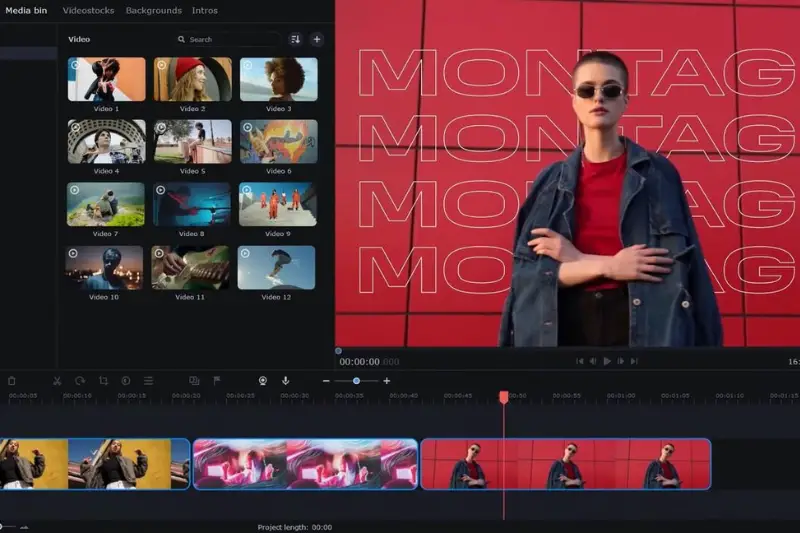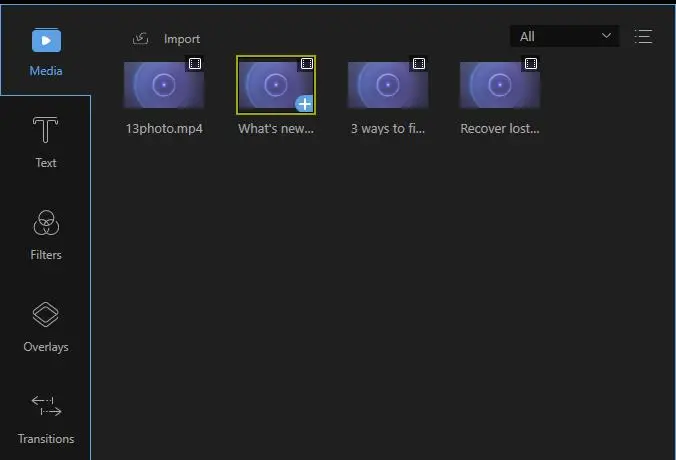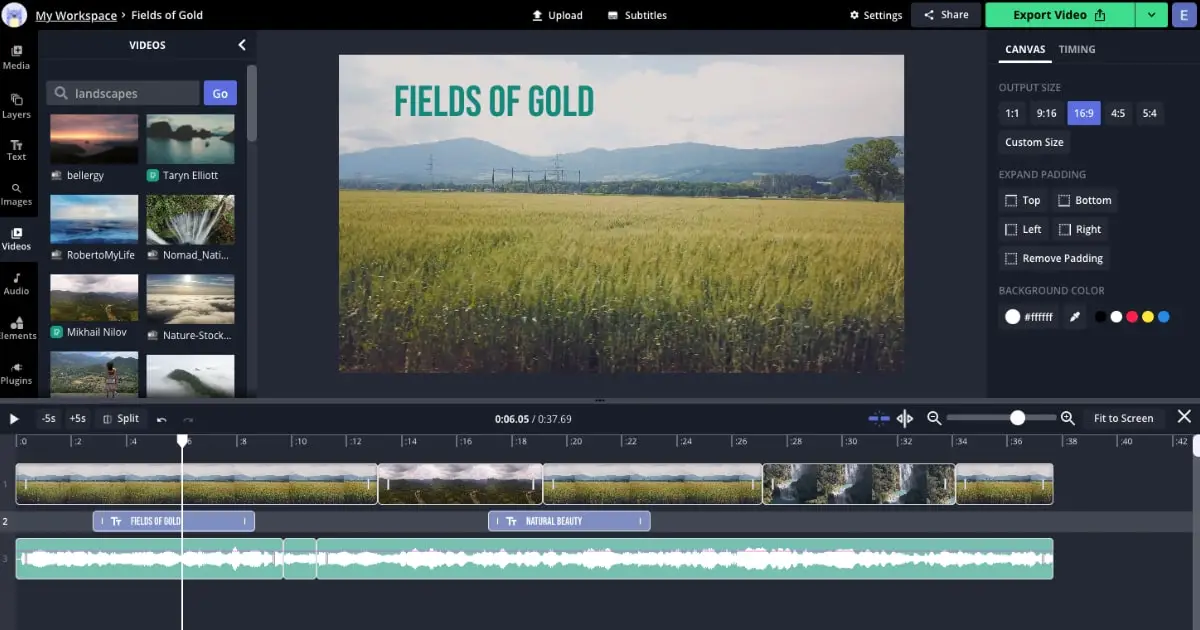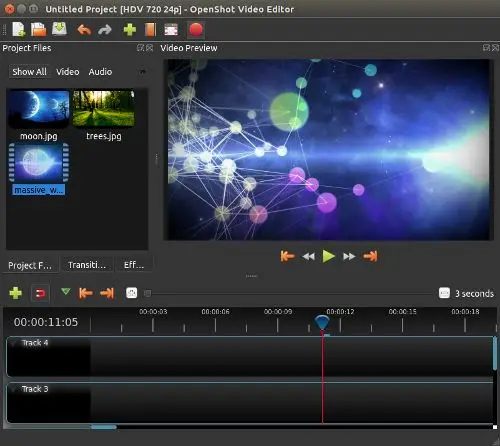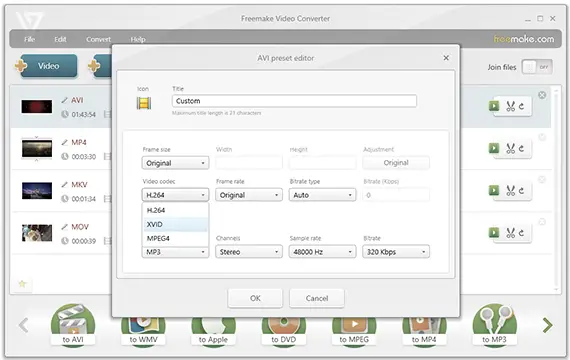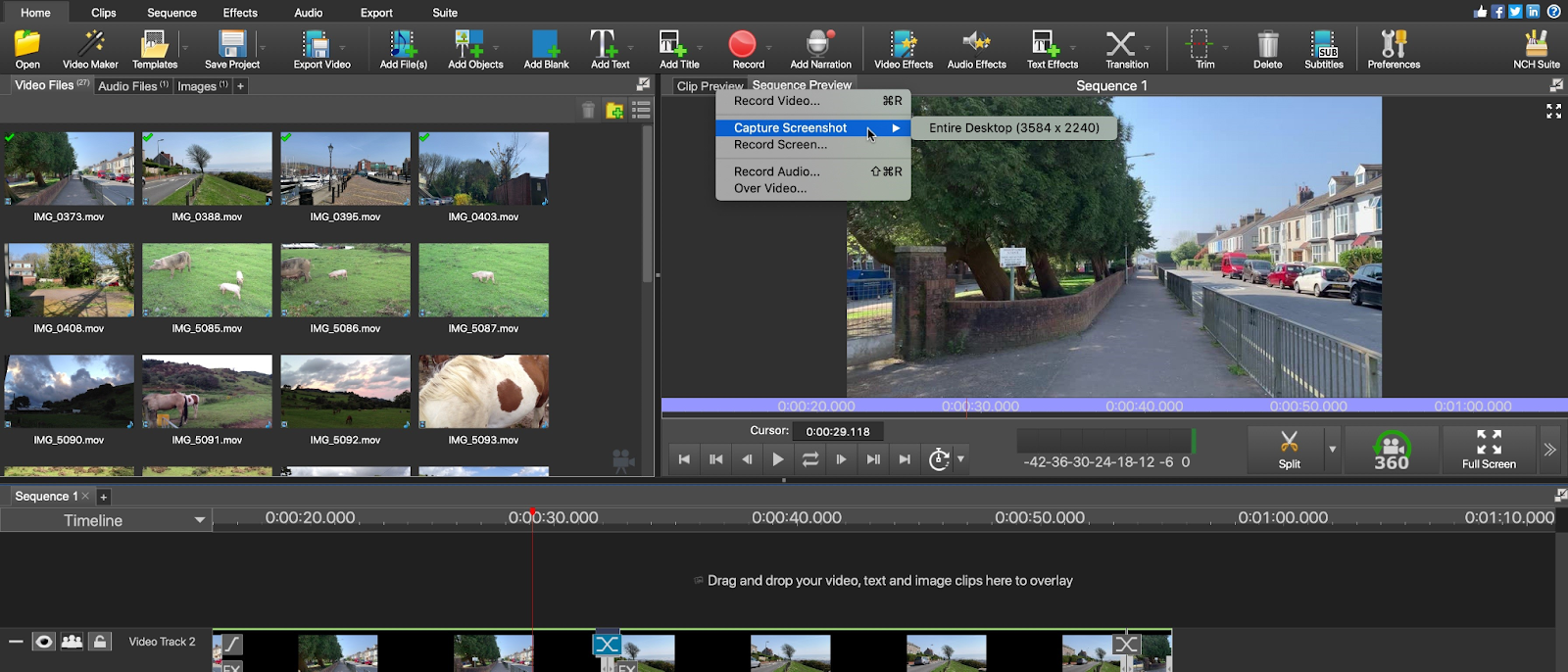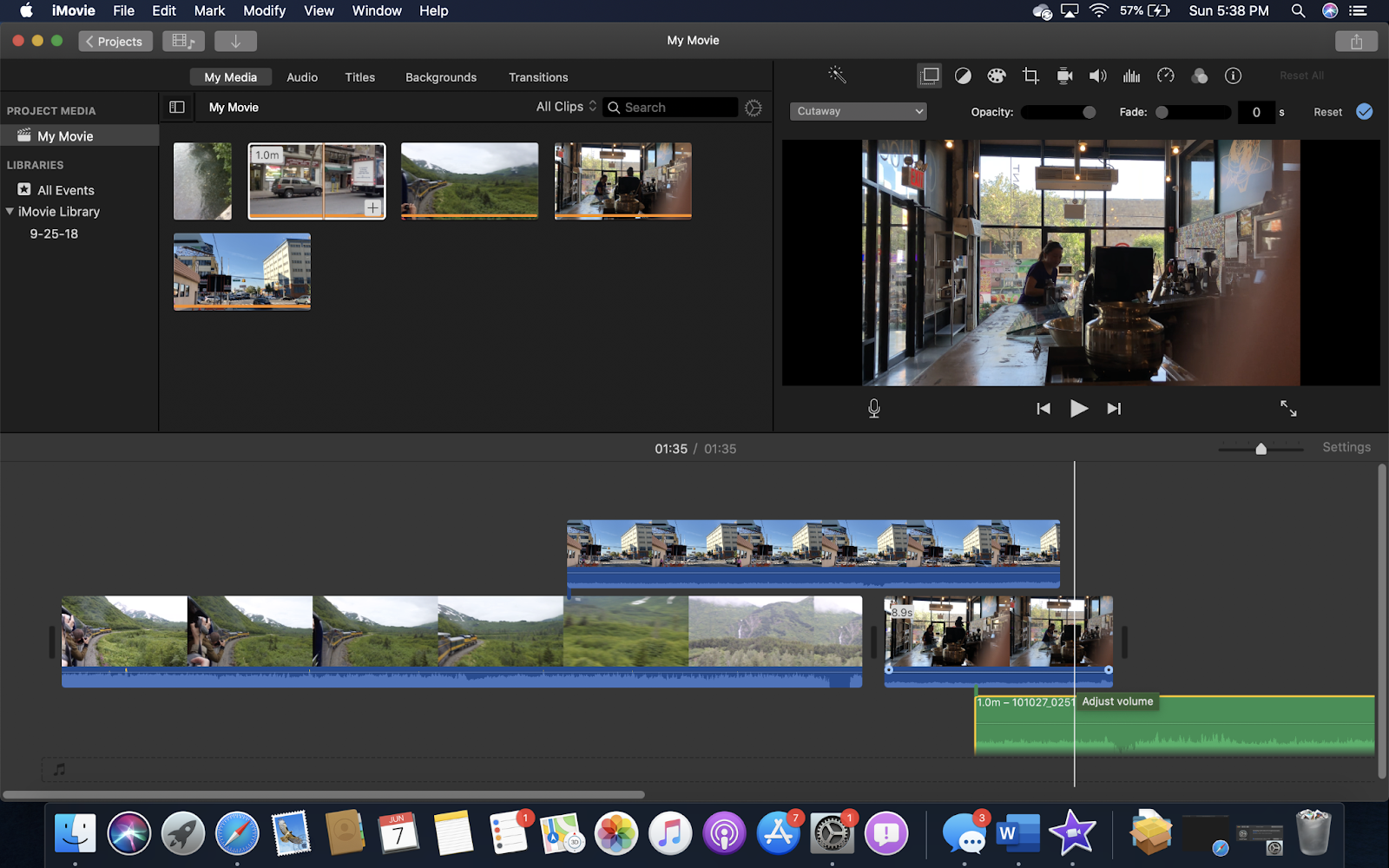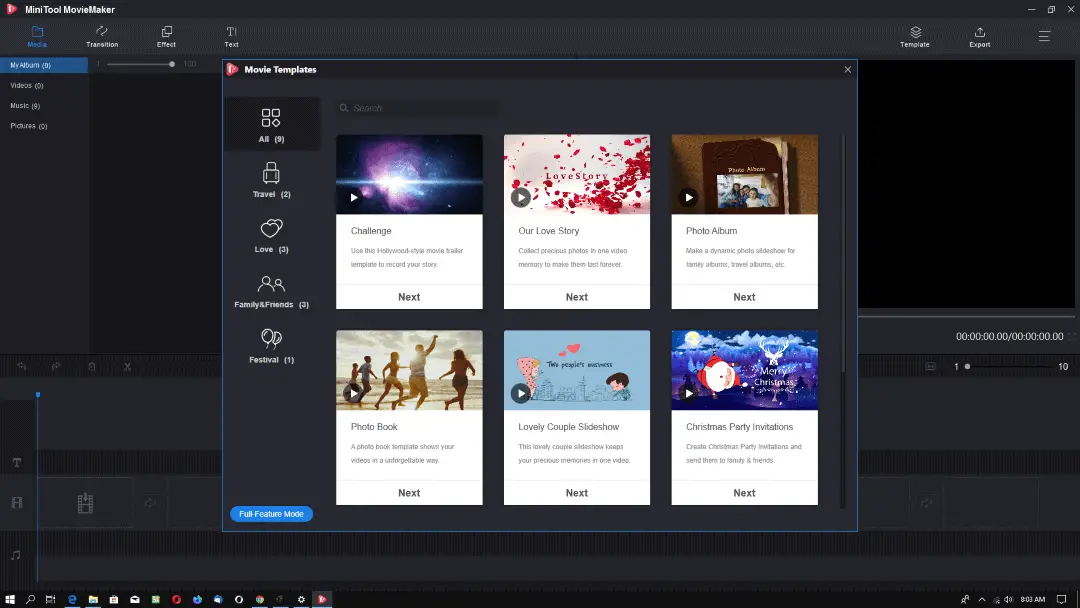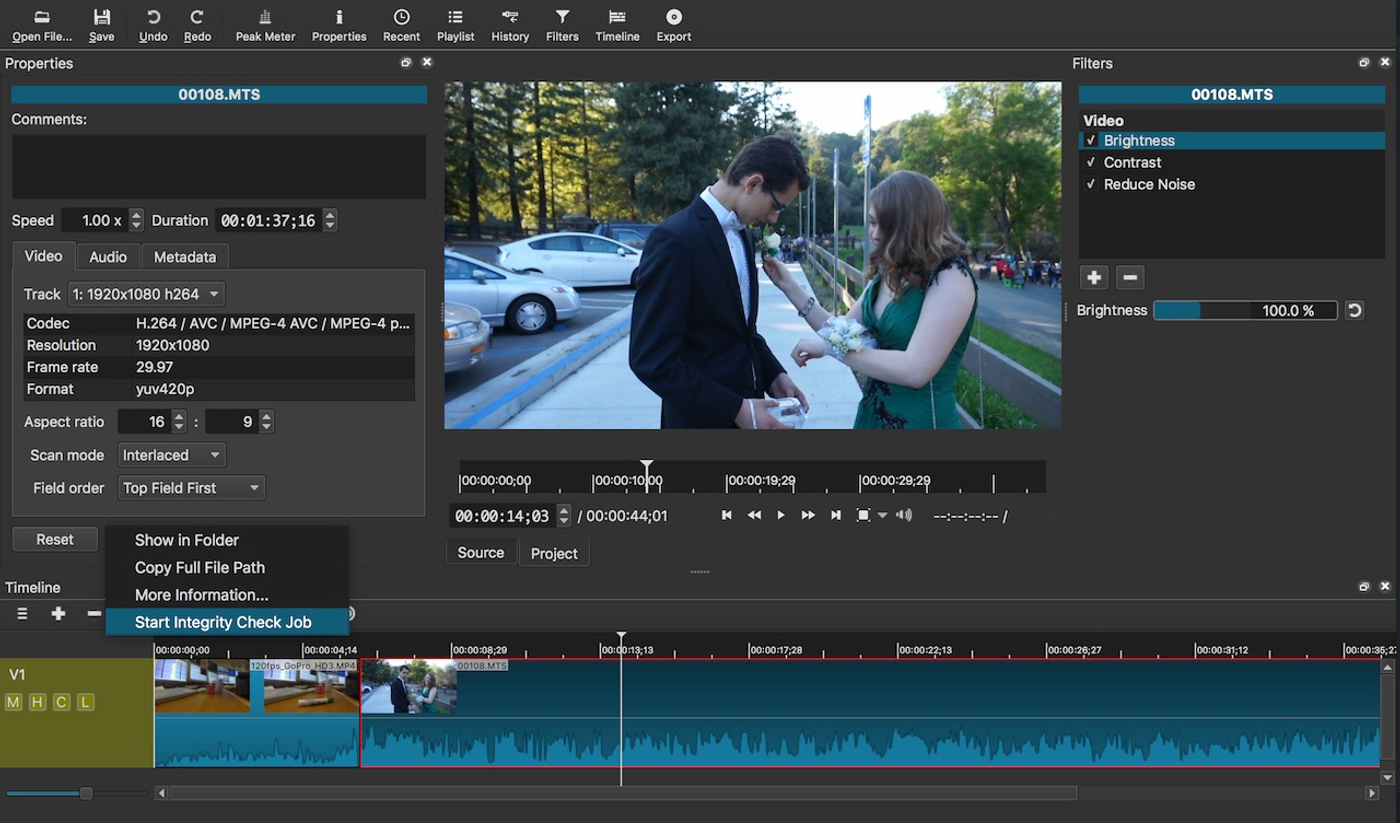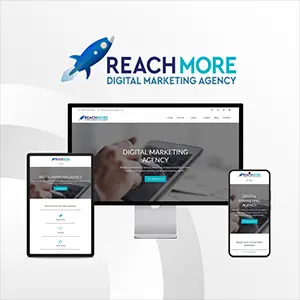Click here to get this post in PDF
Are you aware that video marketing may increase your return on investment (ROI), raise awareness of your company, and maximize ad budget? You only need a tiny bit of inspiration, a nice laptop or smartphone, and, most importantly, good video editing software.
When we think about editing tools, we immediately think of Final Cut Pro, Sony Vegas, Premiere, and EDIUS. Using professional editing tools for the first time can be confusing and too expensive for the average user.
Since you are looking for a video editor tool, I will expose you to several free and simple video editing software in this post. Everybody should pick the one they like most, then make their cool video with joy.
Top 12 Free Video Editing Software
Movavi Video Editor
Movavi Video Editor marks its place in the list with its easy-to-use interface and great editing options. The video editing software provides tutorials for beginners to navigate easily and unleash their creativity without any hindrance.
You can use to crop, split, merge, stabilize and enhance footage. Movavi Video Editor is also considered a good movie editor as it offers a bunch of special effects, transitions, music, etc. to make your videos shine.
It is available for macOS and Windows PC users.
Pros
- Intuitive and friendly.
- Has a variety of music, sounds, stock sample videos, filters, transitions, and more.
- Video and audio quality enhancement tools available.
- AI-powered features like background removal and noise reduction.
- Supports most of the popular media formats.
- Allows export to social media.
Cons
- Not a completely free video editing software (free trial available)
- Not many features compared to some more advanced video editors
EaseUS Video Editor
If you are searching for all-in-one and simple-to-use free video editing software no watermark, then EaseUS Video Editor is one of the alternatives to try on your Windows devices.
EaseUS Video Editor seems to be one of the most popular video editing software for Windows users and it’s well-packed with lots of effects to create a great video.
It also serves as a free video converter and gives easy access to their transitions, visual effects and other tools.
Pros
- Using filters to enhance your videos
- Easily add media, effects, transitions, overlays & filters
- Share your video anywhere
- Support various file format
- Quick preview Window
- No watermark on your output project
Cons
- The free version is limited
Clipify
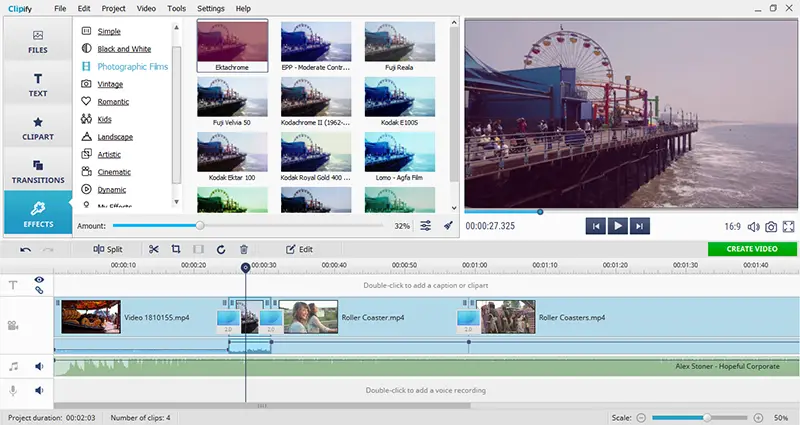
Looking for an easy-to-use program? Then Clipify is a perfect choice for you. It’s a free beginner-friendly video editor for PC. The powerful software with an intuitive interface lets you edit your clips like a pro – easily stabilize a shaky video, enhance it automatically or using curves, change the speed of your footage, even mute, trim, and merge videos. Then add final touch with cliparts, funky transitions, and filters from the built-in collection of 180+ effects. You can export your new video in a bunch of file formats like MP4, MOV, MPG, AVI, HD, and even as a video for Internet, e.g. for YouTube, Vimeo, Facebook, and more.
Pros
- Pro-level toolkit
- Uncluttered interface
- Low system requirements
Cons
- No Mac version yet
Windows 10 Video Editor
If you’re using a Windows 10 device, you’ll observe that it includes Video Editor, a collection of native editing tools.
The features available are just what newbies would require to get started with editing.
If you are interested in performing minor editing for your video, then Windows 10 Video Editor is for you. However, this program is available for Windows 10 users only.
Pros
- Easy to use interface
- Simple and friendly with beginner
- You can export the output as 1080p
- Contain different 3D elements to animate your video
Cons
- There is no free image library.
- Only for Windows computers.
- Cannot be used with free cloud storage.
Kapwing
You may edit videos by using this free video editor, which has all the features you’d expect from an advanced video editing program. To produce a shareable video, you can use Kapwing to crop and edit video clips, insert transitions, add pictures & audio, and create subtitles. The platform also accommodates teams, allowing producers to work together in real-time to edit or create a video. It’s available across all OS since it’s online-based software.
Pros
- There is no watermark.
- Easily record gameplay, tutorials, or voiceovers
- This free online video editor has an unlimited amount of cloud storage.
- Allows for the import of video and music from YouTube and some other URLs.
- Tools for removing the background and automatic translation are all included.
Cons
- There are very few fully prepared templates available.
- The runtime of the video is limited to seven minutes in the free edition.
OpenShot
Whenever you see what you can accomplish with OpenShot, you’ll be amazed at how powerful it is for video editing. It is available for free download on Mac, Windows, and Linux OS.
Cropping, zooming, trimming, snapping, rotating, frame-stepping, motion picture credit, time-mapping, audio editing, and real-time previews, may all be done by using OpenShot.
Because it’s free, there’s no reason not to check it out first before subscribing to video editing software.
Pros
- An easy-to-use UI.
- It is open-source software.
- An active forum for user
Cons
- Lag sometimes
Freemake Video Converter
Freemake Video Converter features basic editing tools that distinguish it from some complex software. It’s really useful to edit your videos using the same program that converts them to different formats or even burns them directly to a CD.
Pros
- Directly burn files to a CD.
- Various input formats are supported.
- Editing features that are simple to use.
Cons
- It’s possible that some features will have to be purchased.
- Conversions might be slow.
VideoPad
VideoPad by NCH Software is just another free video editing tool available for both Mac and Windows OS. VideoPad is a free application for non-commercial usage that includes drag-and-drop functionality, effects, 3D video editing, transitions, text and caption display, video stabilization, quick narration, and free built-in sound effects.
With VideoPad, users can also edit videos faster or slower, reverse the media, import music, create DVDs, and export videos to YouTube and some other video-sharing sites in different resolutions.
Pros
- Simple to use and install
- It supports different video formats
Cons
- Has a limited set of features.
- There is no Linux version.
VSDC Free Video Editor
VSDC is a free and complete video editing program for Windows. Due to the large set of features and menus, it may be difficult to use for beginners. Although, if you explore around for some time and experiment with your movies inside this editor, you’ll discover that it’s not as overwhelming as it originally appeared.
Pros
- Exports to a number of different file formats.
- A screen-recording tool is also included.
Cons
- The interface is not that friendly
iMovie
iMovie is a free software for macOS people. It has numerous editing tools for audio and video and the ability to add images, soundtracks, and voiceover to your projects. It’s simple for beginners to get started.
The ability to create 4K-resolution videos is one of iMovie’s most outstanding features. Additionally, you can begin editing on your iPad or iPhone and finish it on your Mac device.
Pros
- Simple to use UI.
- Supports 4K resolution.
- Numerous tools for enhancing the quality of audio and video.
Cons
- There are a few features accessible.
- There are no output controls.
Movie Maker
Movie Maker has been the free video editor tool that came as pre-installed with Windows. However, this application is still available for download from Microsoft even if it isn’t pre-installed (as from Windows 8). It allows you to produce and share high-quality videos.
It’s on this list because it’s installed on a large number of Windows devices, which implies that you may not need to install anything to get started.
Pros
- The interface is easy to use
- Beginner video editors will find this useful.
Cons
- Only a limited number of features are available.
Shotcut
A further advantage of LightWorks Free Editing Tools is that it is cross-platform, meaning that you can install and use it on Windows, Mac, & Linux devices.
Lightworks seems to be another advanced video editing tool similar to iMovie. In comparison to other professional tools, Lightworks has a basic and straightforward UI. It offers media management, color correction, video editing tools, 3D graphics support, and real-time effects.
Pros
A simple UI combined with powerful features.
Customizable user interface that improves workflow.
Support for multiple cameras.
Cons
There is no provision for free technical support.
The free version does not support a 4K video.
Conclusion
When it comes to an open source screen recorder, I will suggest OBS. But if you are interested in all-in-one yet simple video editor, I will suggest EaseUS Video Editor because of its simple interface and easy to work with as a beginner.
You may also like: 7 Useful Tips for Editing Videos Like a Pro