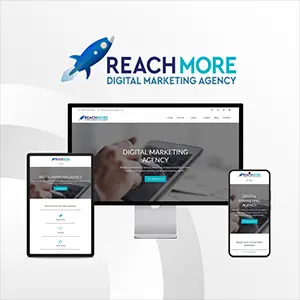Click here to get this post in PDF

Admit it. There you were working on your laptop one day. Your email alert dinged, and you discovered that your BFF had sent you a new file. It looked like a video file, and (s)he went on and on about how you absolutely had to see this. So, you tried to open the file attachment, but no luck. No matter what you tried, you could not get the darn thing to open. Finally, you stopped in complete frustration and told your BFF that you’d have to forego his or her promised “make my day” experience because the file (s)he sent absolutely refused to open on your laptop.
Welcome to the world of Dex files. As if you needed one more file format to deal with. Yea technology!
In all likelihood, that recalcitrant file was a Dex file. And unbeknownst to you, Dex files are designed to run in an Android environment. However, your laptop runs Windows 10. So much for opening Dex files, right? Not so fast. Windows can actually do it. So can Macs and Linux operating systems. You just need to know how to do it.
Opening Your Dex Files
Admittedly, you’ll need to have the Android SDK (software development kit) installed on your Windows, Mac, or Linux computer, laptop, tablet, etc. (or your non-Android cell phone) in order to open a Dex file. You can download the latest SDK (version 29.0.5) from the website of several reliable providers. Once successfully installed, opening your Dex files is fairly simple.
After right-clicking on your Dex file, choose “Google Android SDK” from the “Open With” window. If it fails to appear as an option, try clicking on “Browse” and navigating to wherever you installed it. Then click on its EXE file and, if necessary, click on “Run.” Your Dex file should open without any further ado.
If you know ahead of time that your Dex file contains text-based data only as opposed to images or videos, you can open it in Notepad or whatever text editor you normally work with. Just choose it from your “Open With” screen. A second option with text-only Dex files is to print them to you’re your standard or disc-label printer. A third option exists if you know ahead of time that your Dex file contains a Microsoft Excel spreadsheet. If you have the 2019 version of Excel, simply launch that program and open your Dex file from within it.
Understanding Dex Files
DEX is an acronym that stands for Dalvik Executable File. Dalvik (now discontinued) was an early version of applications written specifically for Google’s Android operating system. Although superseded by Android Runtime (ART), a large number of Dex files are still out there. Dalvik is open-source software. As such, you can debug your Dex files yourself should you have a programming background and the know-how to do it.
Virtually all Dex files begin as Java .class files. Given that Java files run on traditional Java Virtual Machines (JVMs), not Android apps, however, the Java files must be converted into Android Runtime (ART) files in order to run on Android apps. This is because Android apps have a notoriously limited amount of memory and processing power, not to mention the limited battery life of Android phones. Code-heavy Java files soon exceed Android’s capacity to successfully handle them. Thus, dexing takes an additional step, i.e., converting the various Java .class files into a single .dex file.
So the next time one of those pesky Dex files shows up in your email’s inbox, you know exactly what to do and how to do it to get it open and viewable, no matter what operating system you’re running on your laptop or another device. Your viewing pleasure just took a giant leap forward.
You may also like: Understanding the Advantages of Using PDF for Business Documents
Image source: Pexels.com